How To Merge Profiles
1. Introduction
Profiles are the basis of OPERA and need to be managed to obtain correct statistics and guest information.
Duplicate profiles must be checked on a regular basis for all profile types and if found should be merged to ensure that there is a single profile for the relevant Individual, Company and Travel Agent
There are two options for merging profiles:
a) Simple Merge is used for merging a single profile with another
b) Advanced Merge allows the merging of multiple Profiles
2.1. Application Settings
Ø None
2.2. Configuration
Ø None
2.3. Application
Ø From PMS
Ø Select Reservations > Profiles
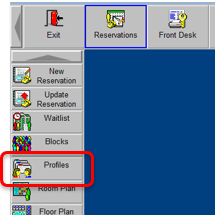
Ø Search for the Profile that you wish to retain
Ø
Select Edit
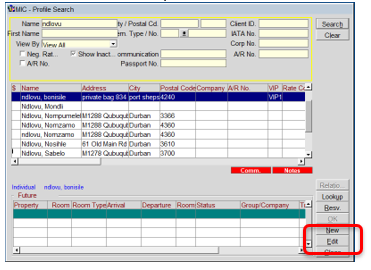
Ø
Select Options
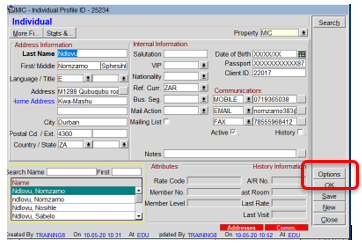
Ø Select Merge
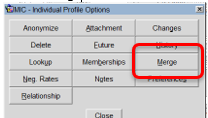
Ø Search and Select the Profile you wish to merge/remove
Ø Highlight and select OK
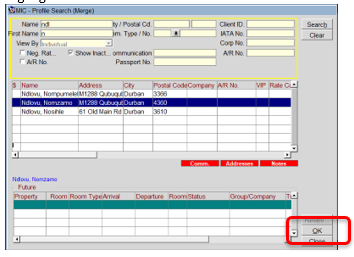
Ø Review the profiles that will be merged
Ø Select Merge
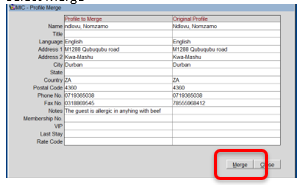
Ø All details, past and future reservation and Statistics will be merged
Ø Select OK once complete
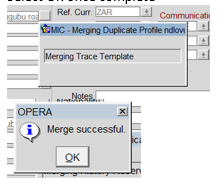
Ø Close to exit Profile
3. Advanced Profile Merge
3.1. Application Settings
Ø From Configuration
Ø Select Set Up > Application Settings
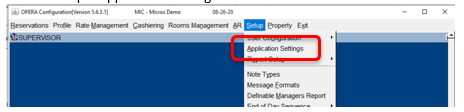
Ø Select the Profiles Group
Ø Select Parameters radio button
Ø Highlight ADVANCED PROFILE MERGE and edit
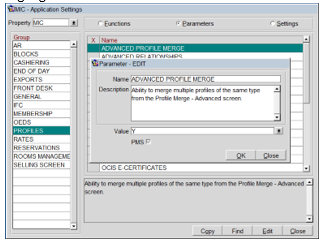
Ø Set Value to Y and OK
Ø Close to exit Application Settings
Ø Log out and log back into PMS
3.2. Configuration
Ø None
3.3. Application
Ø From PMS
Ø Select Miscellaneous > Profile Merge
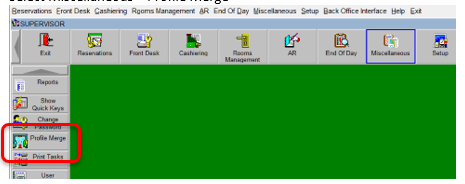
Ø Select the Profile Type
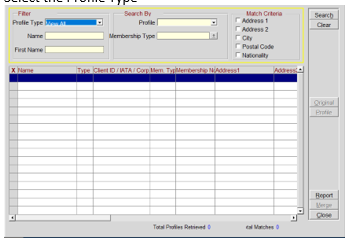
Ø Insert the Profile name of the profile to be merged
Ø Select the Match Criteria
Ø Select Search
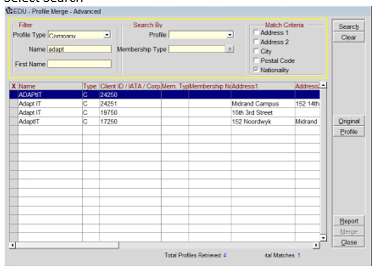
Ø
Highlight the Profile that is most correct and
to be kept
Ø Select Original
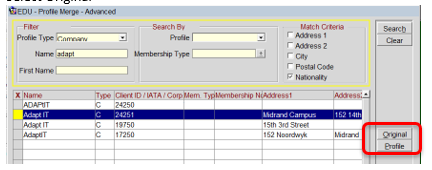
Ø Click in the 1st column to mark the profiles that are to be merged/removed
Ø Select Merge
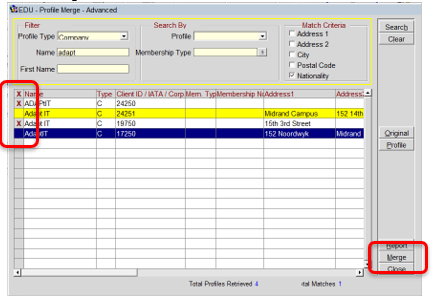
Ø All details, past and future reservation and Statistics of all selected profiles will be merged
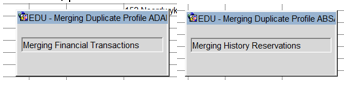
Ø Select OK once done
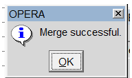
Ø Close to exit
4.
Profile Auto Match and Merge
4.1. Controls
Ø None
4.2. Configuration
Ø From Configuration
Ø Select Profile > Profile Auto Merge Setup
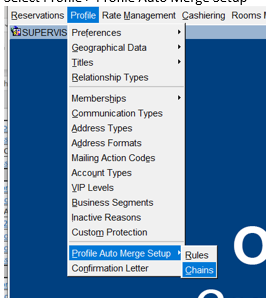
Ø Select Rules
Ø Select New
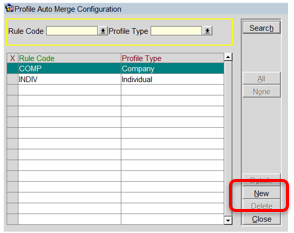
Ø Insert Code
Ø Select Profile Type
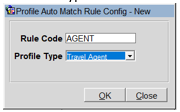
Ø Select OK
Ø Highlight Rule
Ø Select Details
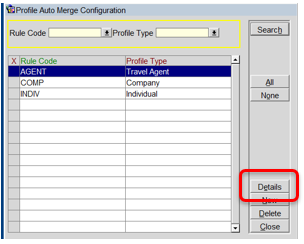
Ø Select Match Criteria
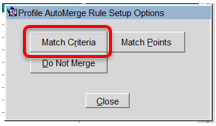
Ø Double click in the Apply column to select the area to match profiles
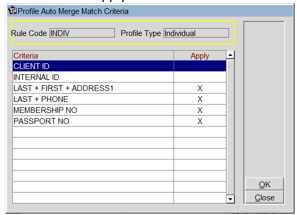
Ø Select OK
Ø Select Match Points
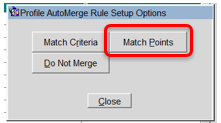
Ø Select New
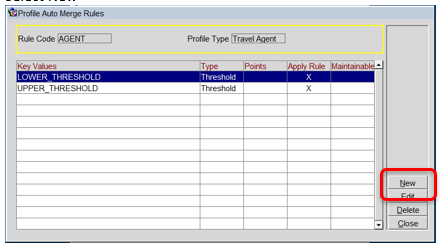
Ø Select Key Values drop down to identify the field to be considered for matching
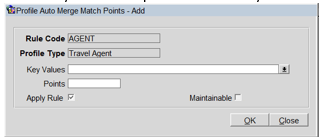
Ø Select the fields required
Ø Select OK
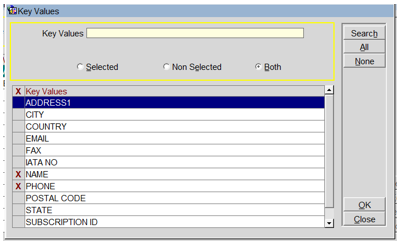
Ø Insert the number of Points to assign to the combination of fields selected
Ø Select OK
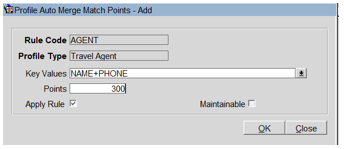
Ø Repeat the New option to add additional areas to be considered when merging
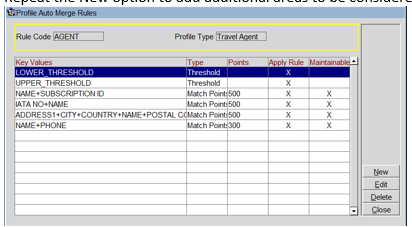
Ø Set the Thresholds
o The LOWER_THRESHOLD indicates the lowest merge level that a profile needs to achieve to be considered for a match.
o The UPPER_THRESHOLD indicates the hurdle a profile needs to take in order to match with an existing profile.
o If a profile acquires points between the lower and upper threshold it will be staged and user intervention is required to achieve a final match
Ø Highlight Lower Threshold and Edit
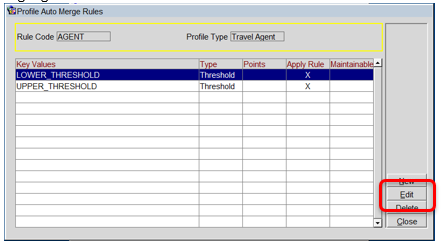
Ø Insert the number of Points
Ø Select OK
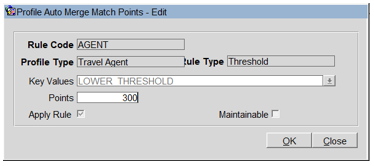
Ø Highlight Upper Threshold
and Edit
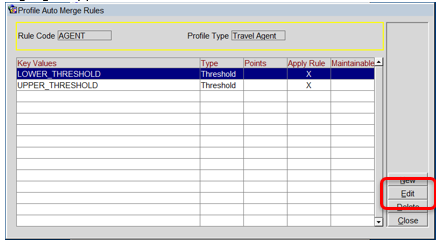
Ø Insert the number of Points
Ø Select OK
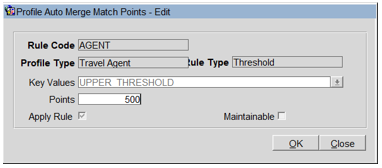
Ø Select Close to exit
4.3. Application
Ø From Utilities
Ø Select Processors
Ø Select Profile Match Merge
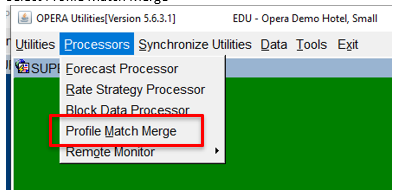
Ø From Utilities
Ø Select Profile > Profile Match List
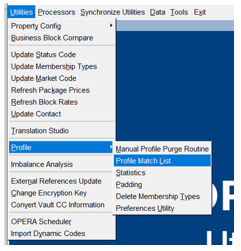
Ø From Utilities
Ø Select Profile > Profile Match List
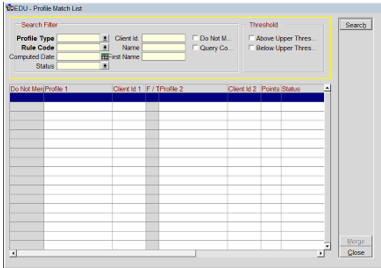
Ø Select the Profile Type
Ø Select the Rule Code
Ø Select Search
Ø Highlight those you do not wish to merge
Select Merge