How To Balance Opera PMS and Micros POS
1. Introduction
The
Link between Opera and Micros
Opera and Micros are two separate systems that work together and communicate to each other via an interface.
An
interface links the two systems and sends messages / information from one
system to the other. When postings are done on Micros, the interface
communicates that to Opera PMS, i.e. when a guest at a hotel has a meal at the
hotel’s restaurant and charges the meal to his room, the restaurant will
process the order and close the bill on Micros. This will send that information
to Opera PMS and meal charge then appears on the guest’s bill.
Opera
and Micros are very compatible and work very well together, and in order for
them to be effective there are procedures and processes to be followed to
ensure maximum operational productivity and to mitigate any unfavorable
situations which may interrupt operations or cause discrepancies in terms of
reporting.
Technology is great but it is not flawless,
and neither are humans. This means that it is possible to encounter faults as a
result of both technology and human error. This document will highlight common
issues that arise between Opera and Micros and the causes, and aims to provide
a guideline to lessen the issues in order to provide a better working
environment between the two systems
2. Imbalances
Common issues related to imbalance between Opera and Micros and recommendations
2.1 Duplication
· If accounts, i.e. POS Cash or POS Credit Cards have been checked in for longer than the recommended period like months or a year, this can lead to the account having too much information and it will take longer to open, leading to slow communication between Micros and Opera when postings are closed from Micros.
·
On
the rare and coincidental occasion whereby someone at Front Desk logged on to
Opera PMS and someone at the restaurant on a Micros workstation happen to be
both access the same room number at the same time, this interrupts the
interface as it confuses it and it’s not sure what to do and the account / room
is ‘locked’.
·
When
a waiter/waitress repeatedly attempts to close the same check by clicking too
many times without giving the system a chance to respond.
·
When
the Micros workstation is switched off in the middle of a posting, i.e. if a
user switches it of themselves or if there’s a power outage.
·
Editing
a closed check, i.e. to add a tip / reopening a closed check and changing
method of payment, i.e. if a guest changes his mind about the method of payment
after the check has been closed. This should be monitored by a manager at a
hotel depending on their user rights.
·
Split
payment can cause a ‘false duplicate’.
This occurs when a check is closed with different methods of payment,
with split amounts, i.e. if a group of 4 guests have dinner and they each pay
separately with differing methods of payment.
·
When
a user gets attempts to close a check and they get a ‘time out’ error message
on a Micros workstation, then they attempt to close the check again and it
duplicates. 20 seconds is the time it takes for a check / docket to be closed
from Micros to Opera. If a workstation regularly displays ‘time out’
messages/errors, the time out time can be increased however this will lead to a
slowdown in communication between micros and Opera.
It is highly recommended that in the event that a user gets a ‘time out’ message/error when closing a check, they should take note of the check being processed and highlight this check on their cash-up as it could be a possible duplication. This will not always be a duplicate, but it will assist in being prepared about possible duplications and allow the property to manage this before it becomes a reporting problem. These duplications can be corrected by Front Desk immediately depending on internal hotel processes.
2.2 Micros Workstation Offline
· Sometimes a workstation will go offline, this is due to the workstation not communicating with the Micros server. NB: This is a Priority 1 issue and needs to be logged with Support as it will avoid imbalance issues between Micros and Opera. Equally when the Micros Interface is not running this is also a Priority 1 issue and should be logged with Support as the outcome of this issue is that dockets / checks cannot be closed.
· Any and all offline postings done manually on Micros will NOT be automatically uploaded to Opera PMS from Micros, leading to an imbalance.
3. Reporting
3.1 Financial Transactions with Generates Report
This report is pulled from
Opera PMS and contains a list of all transaction codes and their corresponding
amounts for the dates selected in the filters. This report allows you to filter
it according to Room Class, Transaction Code, Room, Cashier, Room Type,
Transaction Code Group and even Transaction Code Subgroup. It also provides a
breakdown of the taxes and package elements attached to each transaction code
posted as well as the user that posted the transaction. When balancing Micros
and Opera the Financial Transactions with Generates report should be used in
conjunction with the Employee Guest Close Check report.
With regards to using the
Financial Transactions with Generates report, the filters are very extremely
important in assisting you to get the relevant information on the report
depending on what your focus is.
How to pull the Financial Transactions with Generates report on Opera
a. Log into OPMS> PMS> Miscellaneous
> Reports
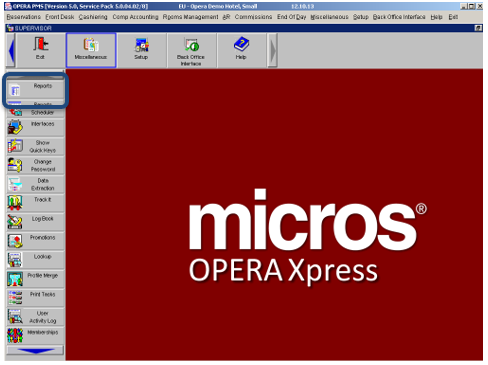
b.
Once
Reports has been selected> search for the “Financial Transactions with
Generates” report and click “OK”.
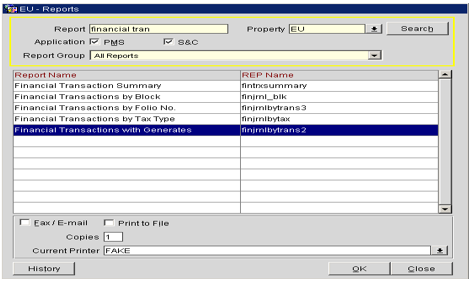
c. After clicking on OK the below screen will appear allowing you to select your filters.
For the purposes of this particular task the most important filters are:
- Cashier : Select Opera Interface ID
- Group by: Check No. (This will group the checks with their own transactions and the total for the transactions.
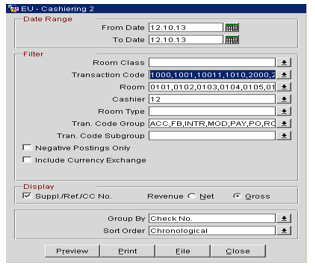
d.
After
selecting the relevant filters>Preview the report. The report will pull
according to the filters selected.
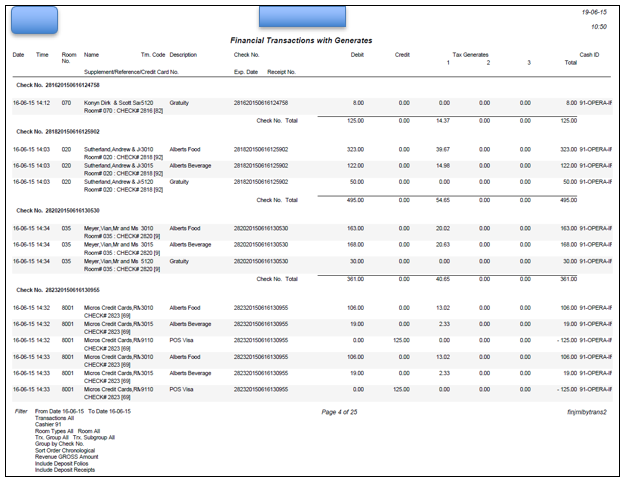
3.2 Employee Guest Closed Check Report
This is a detailed transaction report that is pulled from Micros. It lists information per employee for all checks closed for a specific serving period. It is mostly used for internal audits and also to track checks. The report can be filtered by:
- Employee
- Revenue Centre (Outlet)
- Date / Date Range
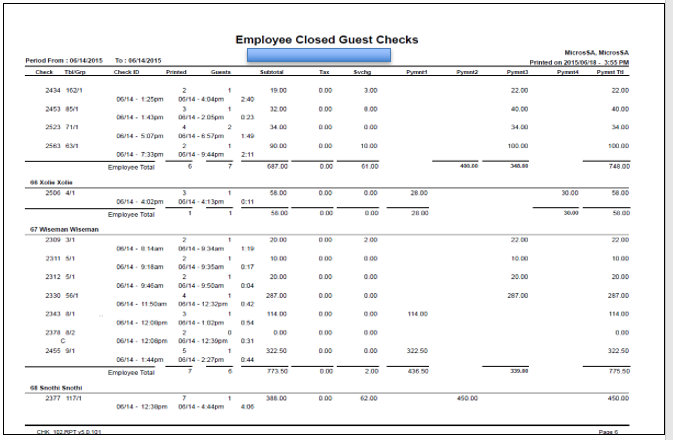
The Employee Closed Guest Check report should be used together with the Financial Transactions with Generates report to balance / compare the transactions information. Ideally someone should have both reports in front of them and tick each transaction and audit the transactions against each other and they should correspond. However as previously mentioned in the common issues and causes for imbalance with Opera and Micros, there are certain human actions and system actions that occur that result in imbalances between the systems. Alleviating and remedial measures should be taken to avoid imbalances and discrepancies between Micros and Opera.