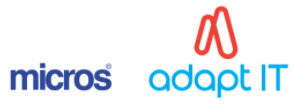Comparing and Copying VPI From Other Vendors
Comparing Vendor Purchase Items from Two Different Vendors
- Click Master Data, and then lick Copy/Compare VPI(s).
- Select the first Vendor, and then select the 2nd Vendor.
- (Optional) Select the Item Group, Item, or both to streamline the information you want to compare.
- Click Refresh.
Copying VPIs from one Vendor to Another
To copy an inventory item’s unit and vendor purchase item from one vendor to another:
- Click Master Data, and then click Copy/Compare VPI(s).
- Select the vendor you want to copy from as the Vendor, and then select the vendor you want to copy to as the 2nd Vendor.
- (Optional) Select the Item Group, Item, or both to streamline the items you want to copy.
- Click Refresh.
- Select the items you want to copy, and then click Copy.
- In the Copy VPI(s) from Vendor to Vendor dialog box, select the attributes that you want to copy, and then click OK.
Last modified: Wednesday, 16 March 2022, 11:33 AM